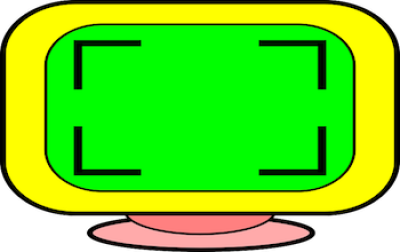
Are you struggling to fill out that blog post or report with enough content? Or perhaps you have a social media post that needs a little extra oomph? Don't worry, Tomco AI has you covered with their 'Expand Text' template.
With this guided AI template, you can easily turn your shorter pieces of content into longer, more impactful pieces that will grab your reader's attention.
In this blog, we'll walk you through how to use Tomco AI's 'Expand Text' template to take your writing to the next level.
Tomco AI's 'Expand Text' template is designed to help you take your shorter pieces of content and turn them into longer, more impactful pieces.
This template works by analyzing your existing text and suggesting additional sentences and phrases to add. It's like having a writing assistant at your fingertips.
Using the 'Expand Text' template is easy. First, select the 'Expand Text' template from the list of available options. Next, enter your existing text into the provided field.
Once you've entered your text, Tomco AI will analyze it and suggest additional sentences and phrases to add. You can choose which suggestions to use and add them to your text with just one click.
Repeat this process until you've expanded your text to the desired length.
While the 'Expand Text' template is a powerful tool, there are a few tips and tricks you can use to get the most out of it:
Start with a clear idea of what you want to say. The 'Expand Text' template can help you flesh out your ideas, but it can't create them for you.
Use the suggested sentences and phrases as a starting point, but make sure to customize them to fit your tone and style.
Don't get too carried away with expanding your text. Remember, quality is more important than quantity.
We’ll show you an example of how easy it is to expand text with Tomco AI.
Original Text:
Frank Smith is an experienced Sales Manager with a decade of success in sales roles across multiple industries. He has a proven track record of increasing revenue and has consistently achieved positive results. His expertise in sales and management makes him an invaluable asset to any organization.
Expanded Text:
Frank Smith is an experienced Sales Manager with a decade of success in sales roles across multiple industries. He has a proven track record of increasing revenue and has consistently achieved positive results. His expertise in sales and management makes him an invaluable asset to any organization.
Frank has a wealth of knowledge and experience in sales and management. He has a long history of success in sales roles, having worked in multiple industries. His ability to increase revenue and achieve positive results has been demonstrated time and again.
Frank's expertise in sales and management is highly sought after. He has a knack for understanding customer needs and developing strategies to meet them. He is also adept at motivating and leading teams to success. His ability to think strategically and develop innovative solutions has been a key factor in his success.
Frank's commitment to excellence and his dedication to achieving results make him an invaluable asset to any organization. He is a reliable and trustworthy leader who is always willing to go the extra mile to ensure success. His enthusiasm and passion for sales and management make him a great asset to any team.
With Tomco AI's 'Expand Text' template, you can easily turn your shorter pieces of content into longer, more impactful pieces that will capture your reader's attention. By following our tips and tricks, you can make the most out of this powerful tool and take your writing to the next level.
Sign up takes 1 minute. Free trial for 7 days. Instant activation.
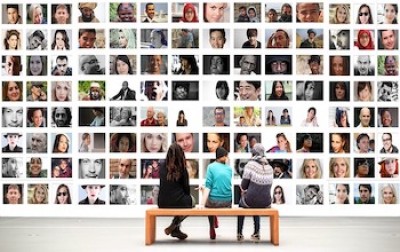
When it comes to social media, your bio is one of the most important things you can create. It’s y...

Are you tired of endlessly scrolling through your music library to find the perfect playlist? Look n...

Tomco AI's LinkedIn Bio template can help you create a captivating bio in just seconds! In this blog...